We have employees who move between office locations and have different supervisors observing them. We need to be able to allow multiple supervisors in contact with these employees to attach notes and performance comments. How can we do this?
The Multi-Appraiser feature allows you to assign up to 20 different appraisers to an employee. These appraisers can be given access to complete a review, view/add notes, or view/add additional documents if needed.
Here's how to set it up:
Step 1. From the main menu, click Appraisals, then Evaluate Goals. Select an employee and then, Click a Goal.
If the Goal has Action Steps with rating boxes, rate each Action Step. Ratings on Action Steps will be averaged together to produce a score for the Goal. You may manually edit this score unless Prohibit Override was enabled in Company Settings.
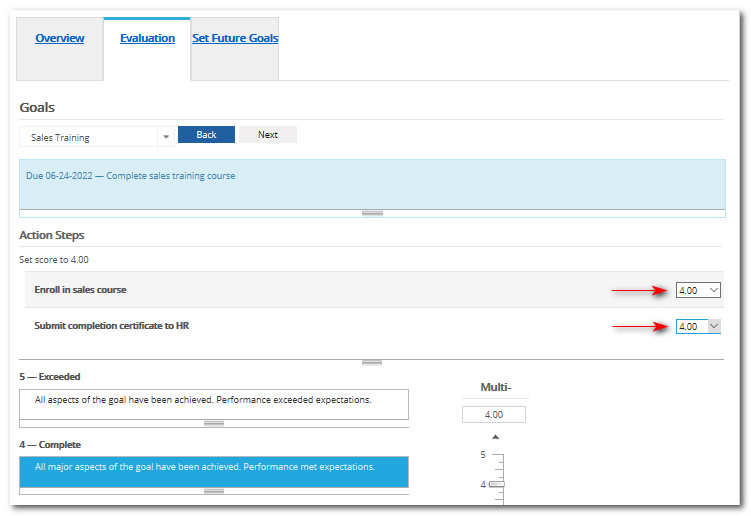
If rating Action Steps is not applicable, select the value on the rating scale, slider bar or enter a value in the box above the Multi scoring bar.
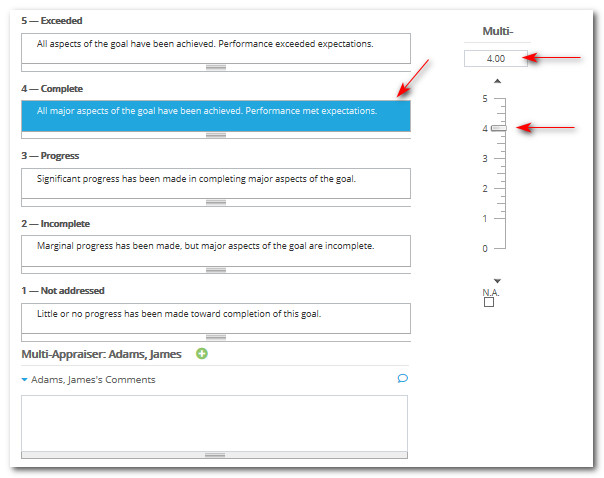
Step 2. Add a comment (if desired or required.)
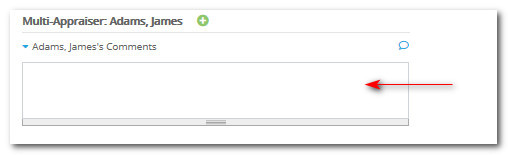
If desired, click the Comment Coaching icon to view/select comment suggestions. Click check boxes beside the comments you'd like to use. Click Save and they will be inserted in the Multi-Appraiser comment box.
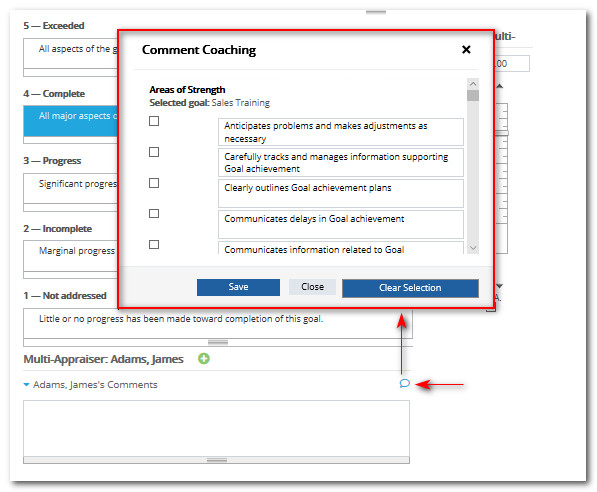
If the Plus button is visible and additional comments are desired, click + and enter more comments. To stop the comment from appearing on the appraisal, if desired, deselect the Show Comment in the Appraisal checkbox.
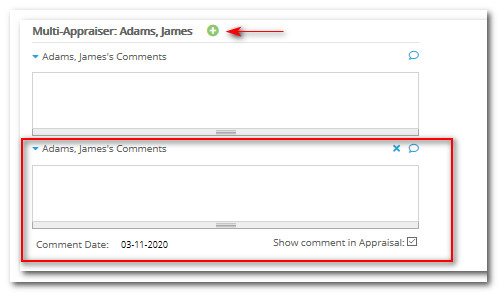
Step 3. Click Next to proceed to the next Goal.
Should you have other questions or concerns, feel free to check out our Knowledge Base page.
Comments
0 comments
Article is closed for comments.