At this point, you have learned the different Access Levels in Performance+, now it's time to assign them to your employees. Below are the steps to do it.
1. Under the Menu section, choose “Administration” and then click on “Manage Users”.
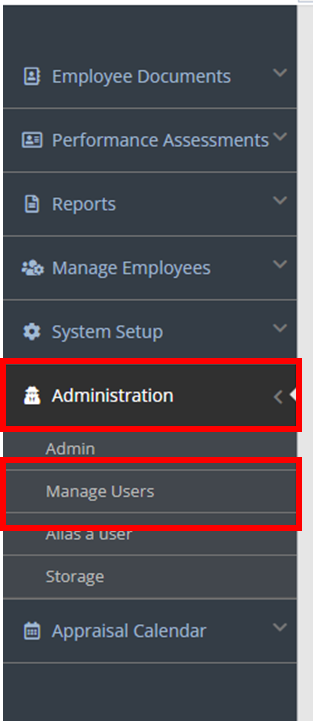
2. Click on the “Assign Access Levels” tab and it should look like the captured screenshot below.
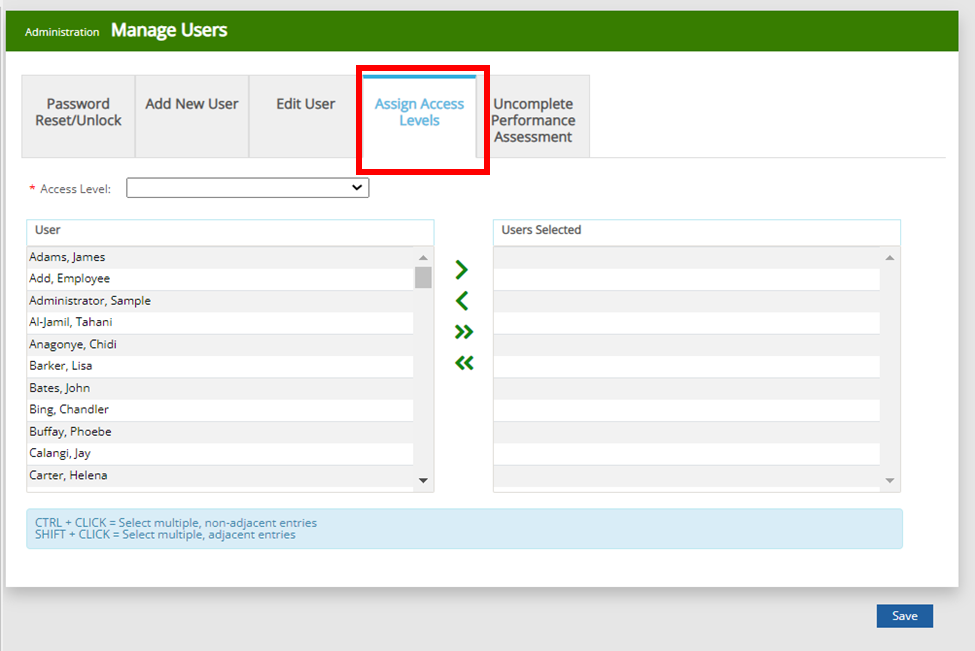
3. From the "Access Level" dropdown, select the level to which you would like to assign user(s). To know more about the different Access Levels click here.
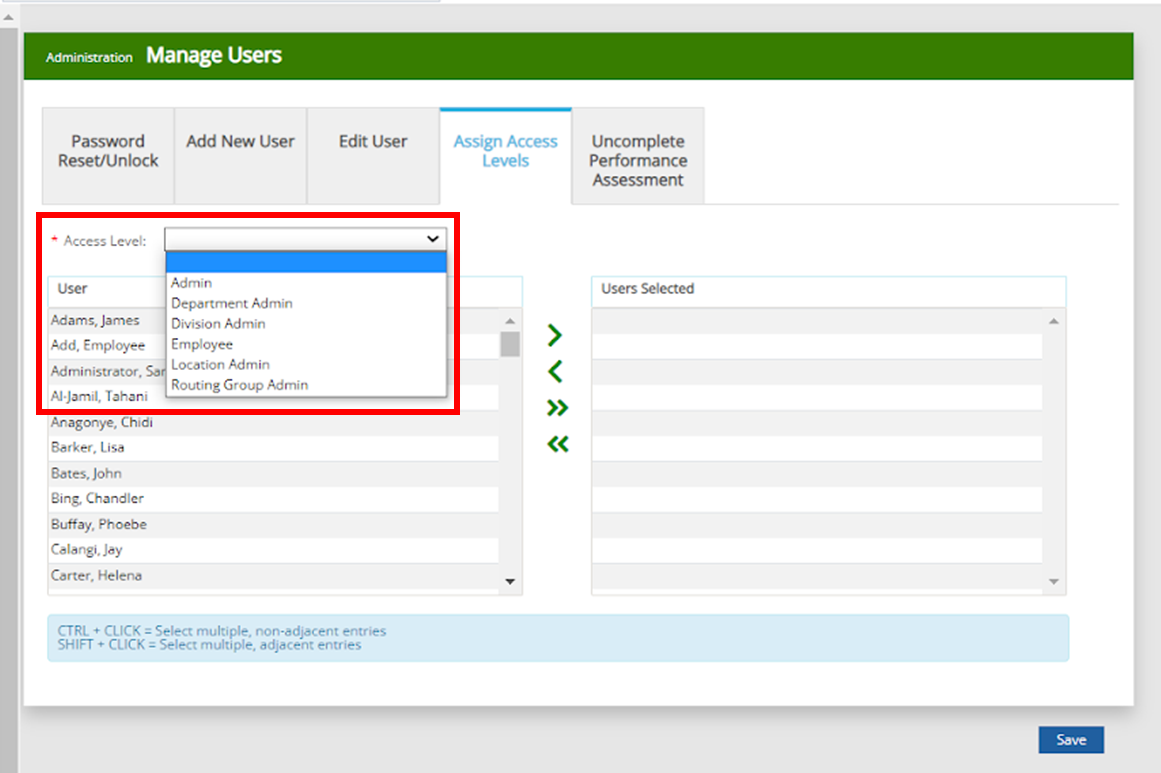
4. From the User list on the left, click on the user to which you wish to assign the Access Level. Click the single right arrow button to move the user(s) to the "Users Selected" list.
Note: Only one Access Level can be assigned to an employee.
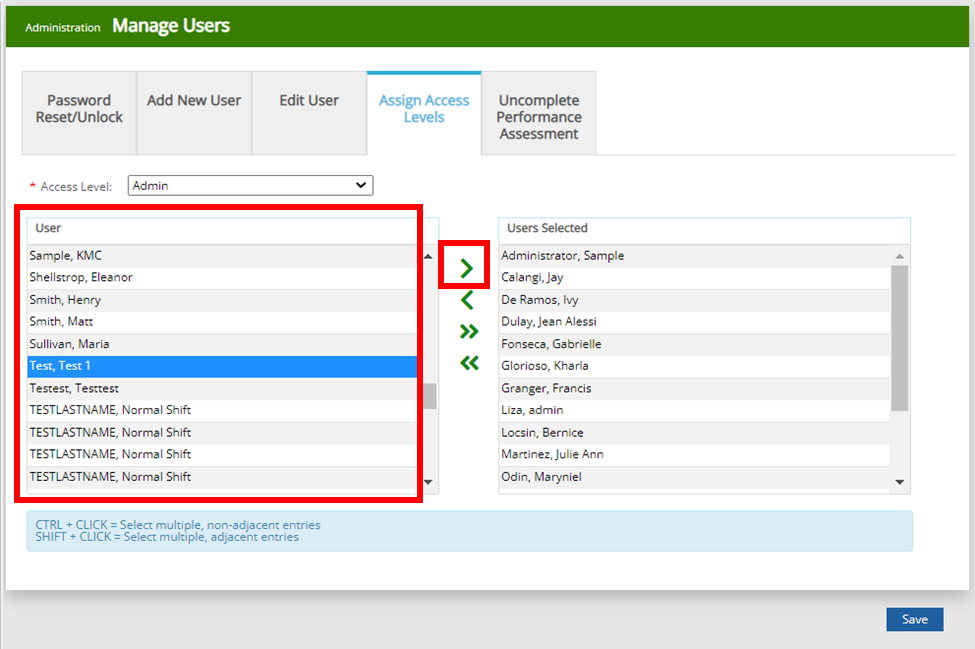
5. Once done don’t forget to click on the “Save” button to save the changes made.
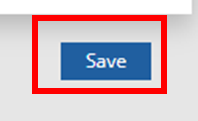
Important Note: Only Admin can view and make changes on the user's Access Level.
That's easy, right? I hope this information helps! For any more questions or concerns about this feature, feel free to shoot us a message at experts@sprout.ph. We look forward to hearing from you.
Comments
0 comments
Article is closed for comments.