Summary Fields are the last page you'll need to answer before completing your appraisal. Usually, this is used to ask employees to summarize their experience or any information they like to communicate to the company. This field will appear under Summary Comments, as shown in the screenshot below.
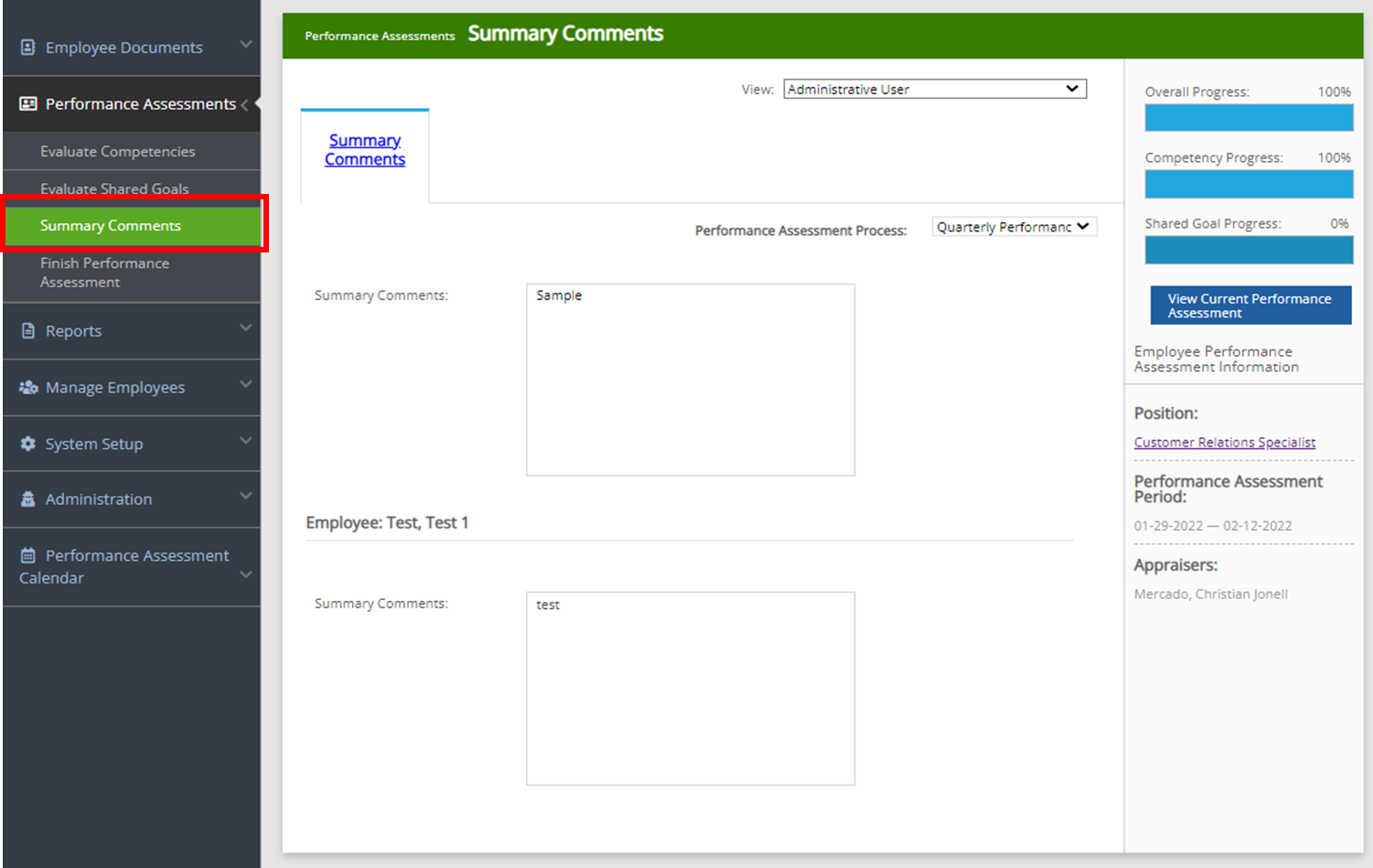
Here are the steps on how to add summary fields in a Performance Assessment:
1. From the Menu Section on your left click on "System Setup" and then, choose "Company Settings".
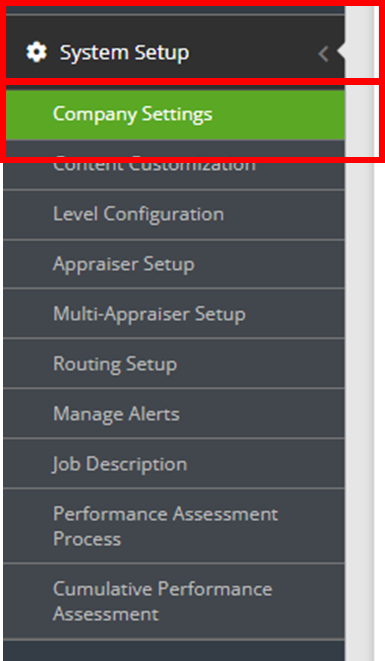
2. From the sub-menus above, click on " Summary Fileds". First, you need to choose the Performance Assessment you would like to add a field. Just click on the dropdown and click on the Performance Assessment. If there is an existing field it will show on the lower portion, as shown on the second screenshot.
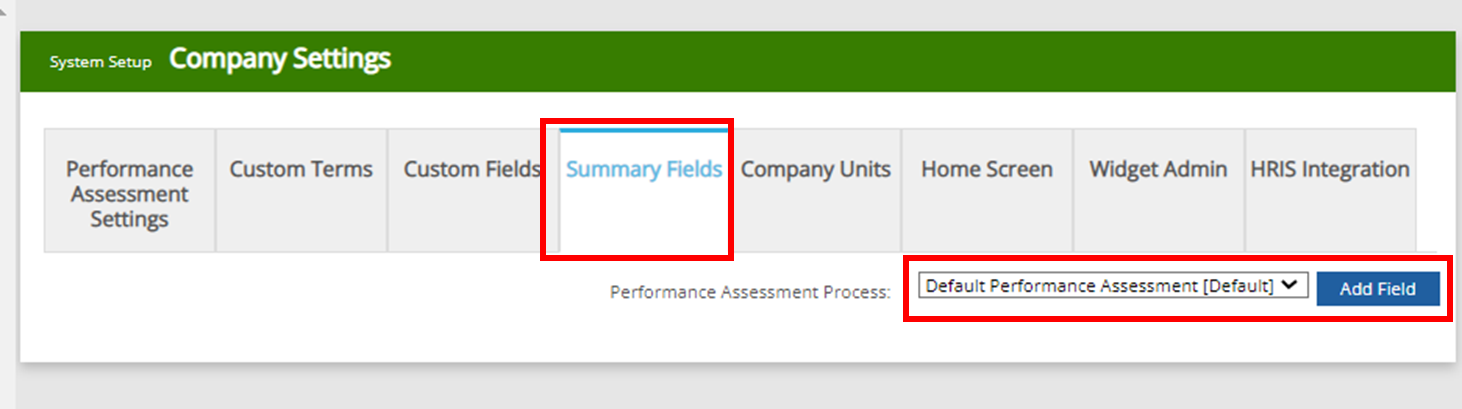
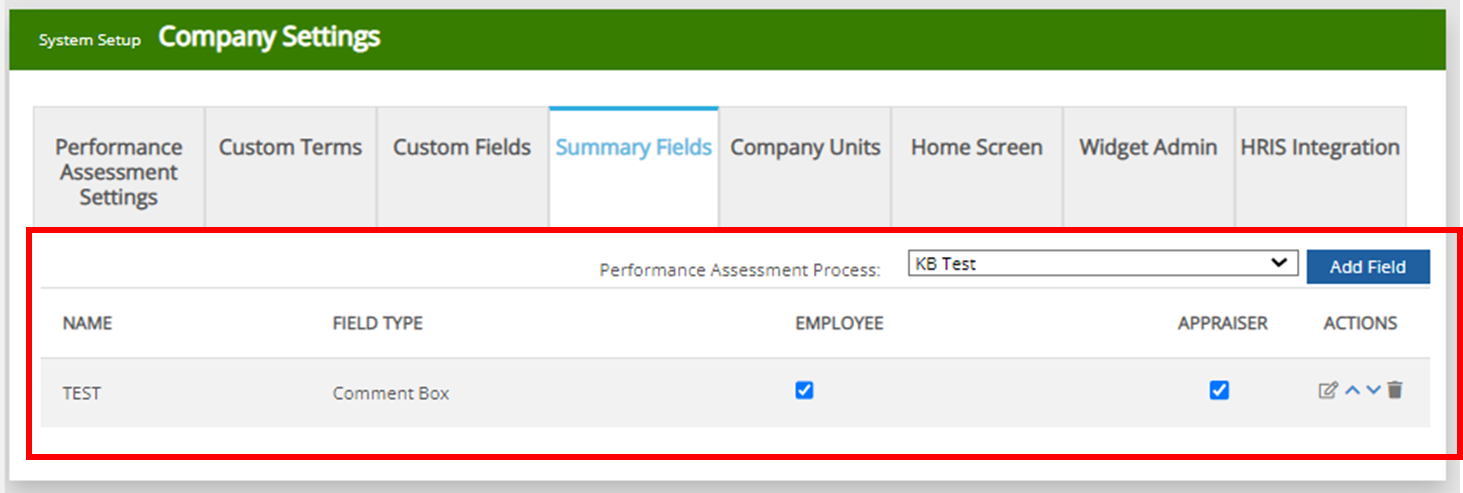
3. Once a Performance Assessment is selected, just click on the "Add Field" to add a field. The system will now as you the following information: Name, Field Type, and Required checkbox.
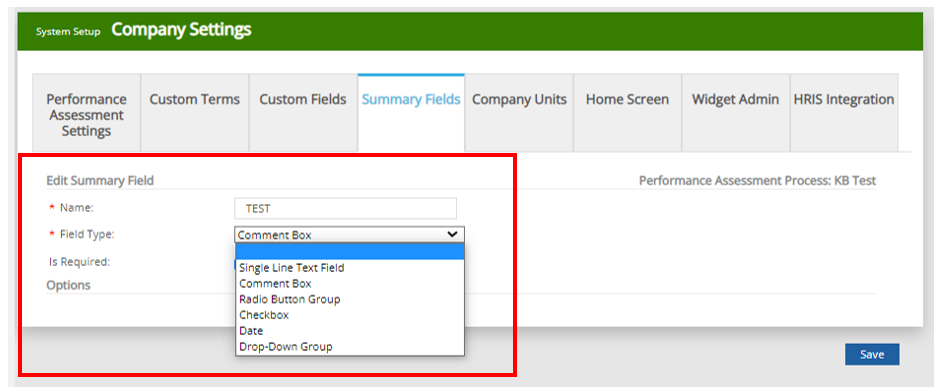
Please take note that the "Field Type" will show different field types such as Single Line Text Field, Comment Box, Radio Button Group, Checkbox, Date, and Drop-down Group.
4. Once done, please don't forget to click on the "Save" button.
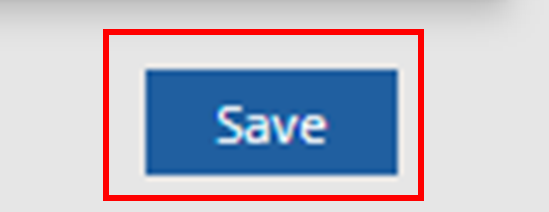
5. To check for the summary fields added, you may check it under
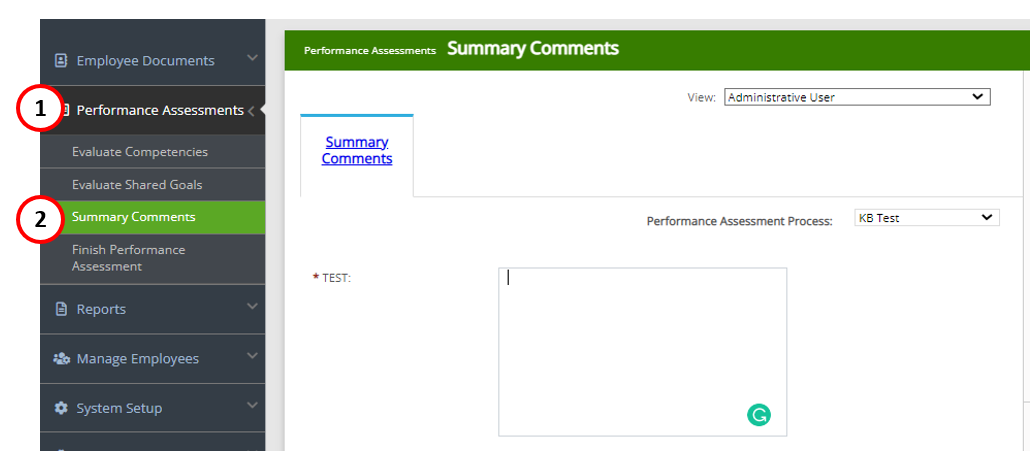
Here's what each field type would look like:
Single Line Text Field
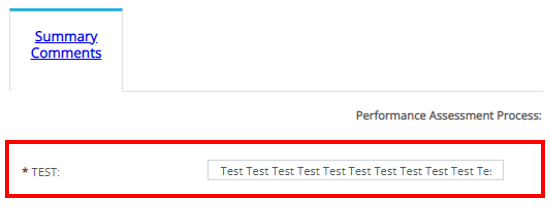
Comment Box
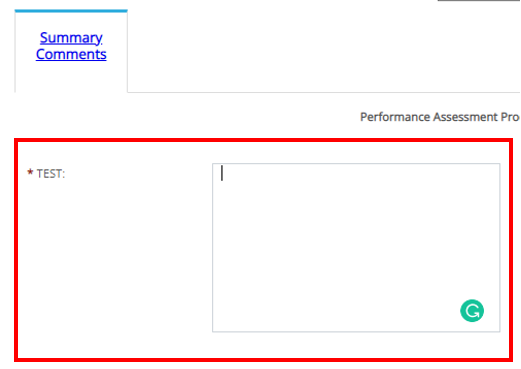
Radio Button Group
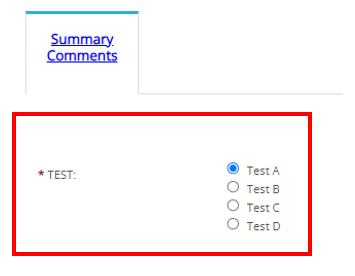
Checkbox
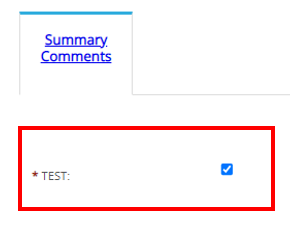
Date
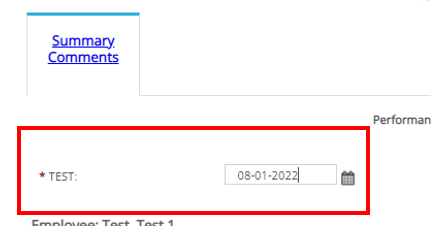
Drop-down Group.
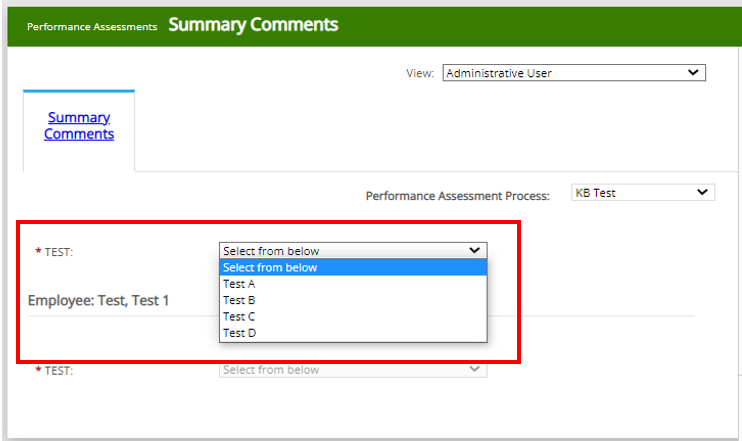
I hope this information helps! For any more questions or concerns about this feature, feel free to shoot us a message at experts@sprout.ph. We look forward to hearing from you.
Comments
0 comments
Article is closed for comments.