At this point, you have learned How to Designate an Employee as Appraiser in Performance+? now we will guide you on how to assign employees for each appraiser. These appraisers can perform appraisals for employees assigned under them.
Let's get started!
1. From the Menu Section on your left and click on "Appraiser Setup".
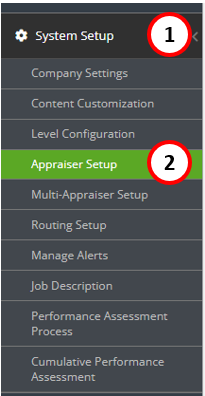
2. Click on the "Assign Appraisers" from the sub-menus above.
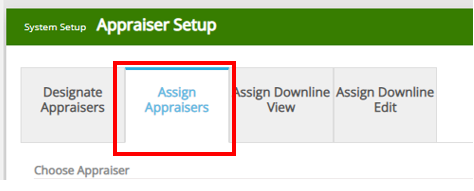
3. First you need to select an appraiser, all appraisers will show on the dropdown.
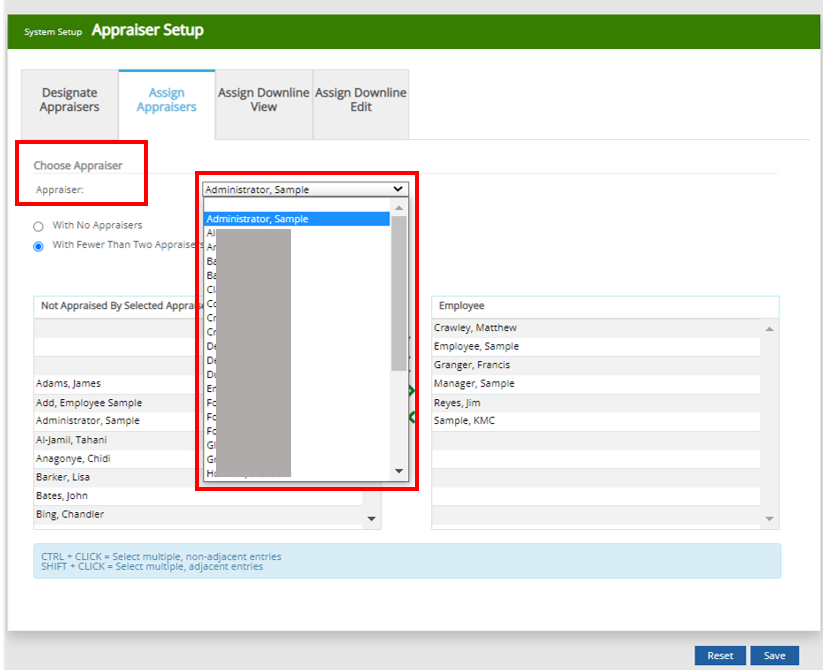
4. Below the Appraiser you will see two radio buttons to choose from. This will help you sort out employees available that will show on the box on the left. The names that show on the right box are the existing employees assigned to the appraiser.
With No Appraiser - All employees with no appraiser will show on the list.
With Fewer Than Two Appraisers - All employees with one appraiser will show on the list.
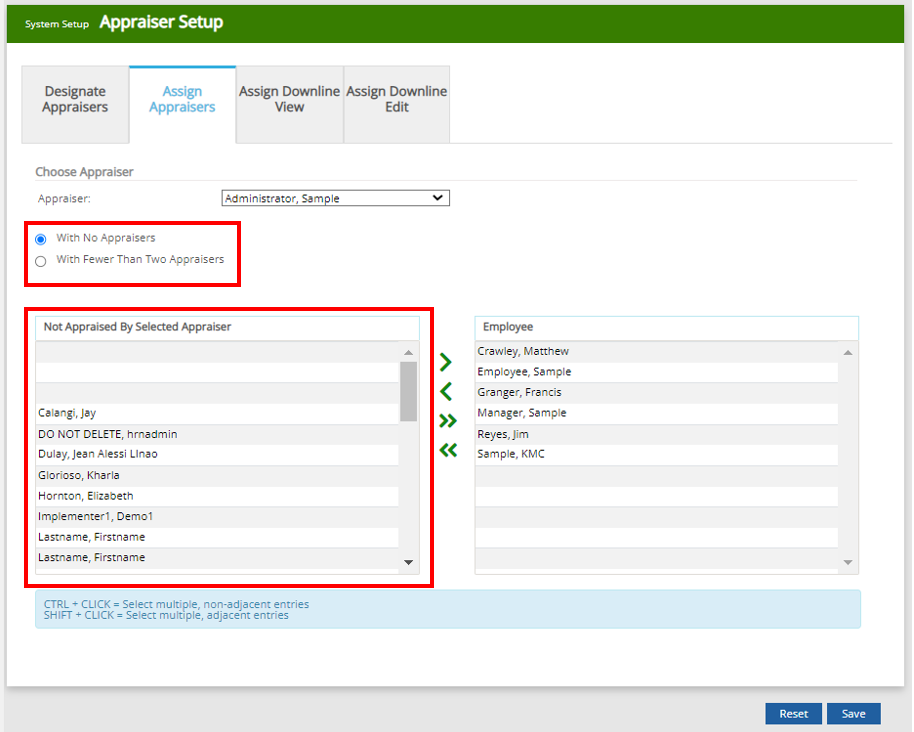
5. To assign the employee, just click on the name and the arrow pointing to the left. You may repeat the process once all desired employees was transferred.
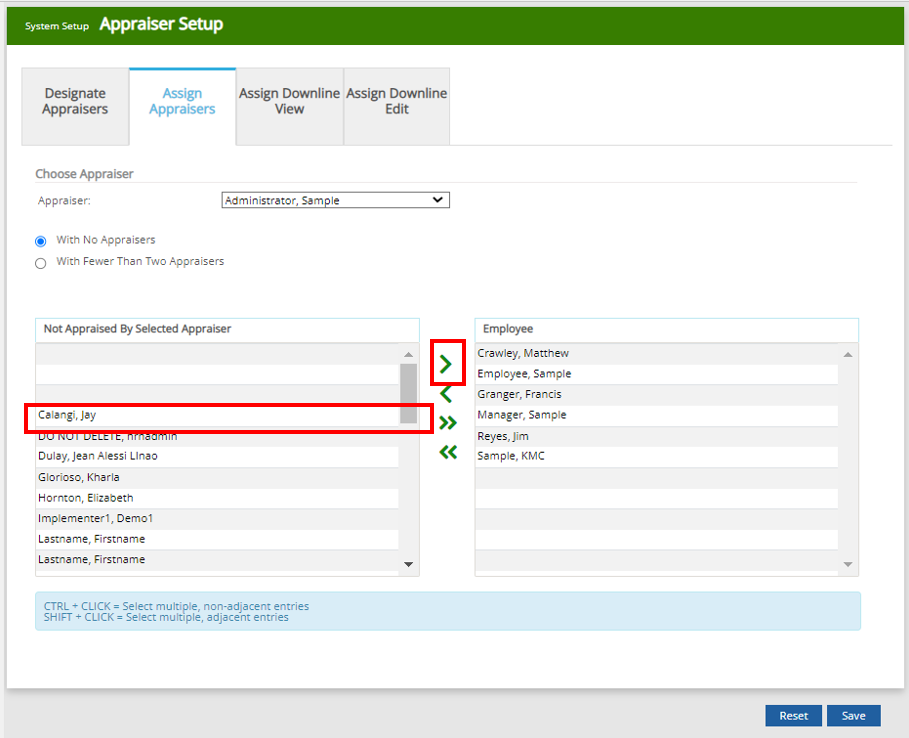
6. Once done, don't forget to click on the "Save" button. If you wish to reset, you may click on the "Reset" button to remove all names on the right box.
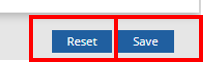
I hope this information helps! For any more questions or concerns about this feature, feel free to shoot us a message at experts@sprout.ph. We look forward to hearing from you.
Comments
0 comments
Article is closed for comments.