
There are instances (e.g power outage, unstable internet connection) wherein the logs from the Biometric Device are not being captured in Attendance Management.
Did you know that there is a way to transfer the raw logs from the device to the Attendance Management manually?
Raw logs are biometric logs that are saved in the device before it is transferred in Sprout HR. Note that the raw logs can only be extracted from the Biometric Device only.
Here's a sample raw logs:
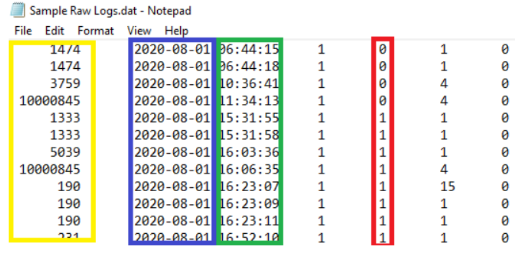
Yellow box: Biometric ID
Blue box: Date on yyyy-mm-dd
Green box: Time hh:mm:ss
Red box: Log tagging 0 is login while 1 log out
Please check the description of the colored boxes above to determine the details you need to fill-out when uploading the logs in the Attendance Management. Once transferred in the bulk template, ensure that you follow the format in the template. Here's a sample of how to transfer the raw logs in the Bulk Template:
Once done, you may proceed with transferring this information onto a newly generated Bulk Upload Biologs Template.
Note: It is highly advisable to use paste values when placing details from one file to another to ensure that the format of the template would not be affected.
Related article:
How to Manually Add Biometric Logs
How to Extract Raw Biologs from the Biometric Device
In case you have further questions or other concerns, feel free to send us an e-mail at experts@sprout.ph. We'd love to hear from you!
Comments
0 comments
Article is closed for comments.