
Company Managers leave their companies due to various reasons. It could be because they received another job with better opportunities, they follow their spouses or partners across the country, or they decide to go back to school to pursue higher education.
Employee Resignation can happen anytime, in a blink of an eye, and without prior notice. If a specific Manager leaves the company, his last days are usually spent for turnover and transition of projects and tasks. Sometimes, there are so-called 'immediate resignations' wherein there’s no proper endorsement being made to the point where the manager leaves the company without being able to approve attendance applications made by his subordinates.
Now, the question is, what would happen to the pending applications that are left unapproved? Continue reading this article to know more!
According to the current system design, the applications submitted by the employees are still pending under the resigned Approver if it was left unapproved. Given that the said approver can no longer do approvals, our clients need to redirect the applications to the new approver so they can be processed. Here’s how:
- The Admin needs to visit the Employee Profiles of the subordinates and update the Immediate Supervisor field accordingly. The said field can be found under the Work Information tab of Sprout HR.
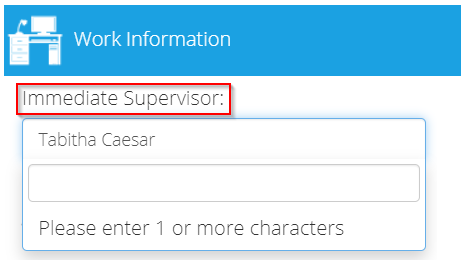
Note: The new approver to be nominated must be assigned to a Manager’s Dashboard so that he/she will have access to the Approval Center.
If the Immediate Supervisor change applies to multiple employees, the update can be done via Bulk Upload instead: How to Edit Employees in Bulk - The pending applications of the employees must be updated so they will be redirected to the new Immediate Supervisor for Approval. Here's how to check it: Who is the Current Approver of my Pending Applications?
The employees can either update their applications via My Stuff or My Request:
Under My Stuff: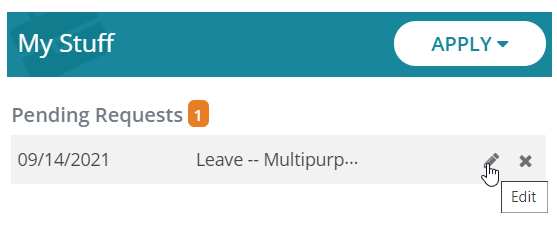
Under My Request:
The employee simply needs to click the Apply button to update the application and redirect it to the new Immediate Supervisor for Approval.
- How to Update the Details of a Filed Leave
- How to Update the Details of a Filed Overtime Application
- How to Update the Details of a Filed Undertime Application
- How to Update the Details of a Filed Official Business (OB)
- How to Update the Details of a Filed Schedule Adjustment (SA) Application
- How to Update the Details of a Filed Certificate of Attendance (COA) Application
However, kindly also take note that there would be cases where this won't work if, by the time the employees update their application, it's already past the filing policy. With this, here's what they can do:
- Leave applications (there are two ways for this)
First option:
1. The employee may apply for OB or COA as long as it's still not past their filing policy.
2. The Admin/Manager will deduct the supposed leave credit accordingly. Here's how: How to Manually Add or Deduct Leave Credits
Second option:
1. The Admin/Manager will add logs to the employee for the day. Here's how: How to Manually Add Biometric Logs / What is the Bulk Upload? (refer to Biologs)
2. The Admin/Manager will deduct the supposed leave credit accordingly. Here's how: How to Manually Add or Deduct Leave Credits - Overtime applications
The Admin/Manager may upload the overtime applications in bulk. Here's how: How Do I Upload Mass Overtime Applications for My Team or Company? / What is the Bulk Upload? (refer to Overtime) - Undertime application
This can be disregarded since this application is only for documentation purposes and does not resolve one's incurred undertime minutes.
However, if the management prefers to have it documented, the Admin may submit a Change Request Form to allow Undertime filing to anytime so that all employees' undertime applications can be updated and recorded. - Official Business and Certificate of Attendance application
The Admin/Manager would only need to add logs for the employee whether it's for their in or out or both in and out. Here's how: How to Manually Add Biometric Logs / What is the Bulk Upload? (refer to Biologs) - Schedule Adjustment application
The Admin/Manager may create/submit the Schedule Adjustment on behalf of the employee. Here's how: Schedule Date-Tagging: How to Add a Schedule Adjustment / How Do I Upload Mass Schedule Adjustments?
Related articles:
- Who is the Current Approver of my Pending Applications?
- Will the Change in Approver Automatically Reflect in the Filed Applications?
- I Filed an Attendance Application but my Approver was Suddenly Changed -- Who's the Boss Now?
That's quick and easy, right? Let us know if you have any questions! You may reach out to experts@sprout.ph and we’d be very happy to assist you!
Comments
0 comments
Article is closed for comments.