You might encounter the below error prompt when processing a Part-Time employee's payroll.
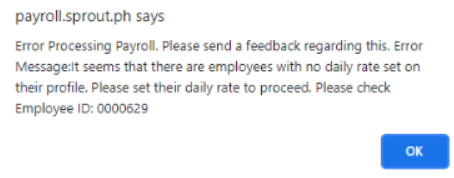
The said error usually prompts when the Work Hours Per Day field on the Profile of the employee is set as 0.00.
Please note that the Work Hours Per Day field is required for Daily Paid/Part-Time employees as this is the system when computing the salary of the employee.

No worries! Here’s how to resolve it:
1. Edit this Work Hours Per Day field information via Employee profile or via Bulk Upload.
For Full Synced accounts:
In Sprout HR, you may edit this information via Employee profile or via Bulk Upload.
- Go to the Employee Profile > Current Payroll Information Tab > Compensation and Benefits (Salary) > Work Hours Per Day and Save the Changes.
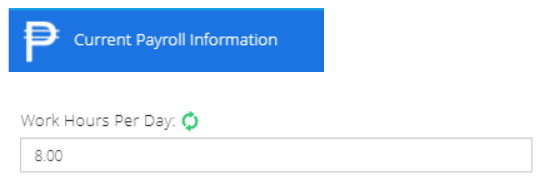
Note: If there are multiple employees, you may generate the Bulk upload Edit Employee template in Sprout HR to check if all the daily paid employees have Work Hours per day set up. Here's the KB article as a guide: What is the Bulk Upload?
For Non-Synced accounts:
In Sprout Payroll, you may edit this information via Employee profile or via Bulk Upload.
- Go to Employees Tab > Select "Edit" > Job Details > Work Hours Per Day and then, Save the Changes.

![]()
Note: If there are multiple employees, you may generate the Bulk upload Edit Employee template in Sprout Payroll to check if all the daily paid employees have Work Hours per day set up. Here's the KB article as a guide: Separate Bulk Upload Template for Adding New Employees and Updating Existing Employees
Reminder: Work Hours per Day should be within 1 - 8 hours only
2. Next, refresh the employee record in the Payroll Run being processed, before going to the next page. Here is the guide: Sprout Payroll: The Refresh Button

Please note that when you refresh the employees, all one-time adjustments and attendance will be deleted in the selected employees.
Comments
0 comments
Article is closed for comments.