Before going through this article, you may visit What Is the Difference between Available and Current Leave Credits? to learn more about Available and Current Leave Credits.
Now that we understand the difference between the Current and Available Credits, we will discuss in this article how to generate the Total Credits of the employees as of the time you generate each report below.
There are two ways to download the Total Credits of the employees:
Via Import Credits - although the main purpose of this template is to manually add/deduct the leave credits of the employees, this can be used in generating the total credits that still can be used by employees. Take note that this will also generate the credits of inactive employees.
1. Go to Maintenance
2. Click Company
3. Go to Leave Types and Policies
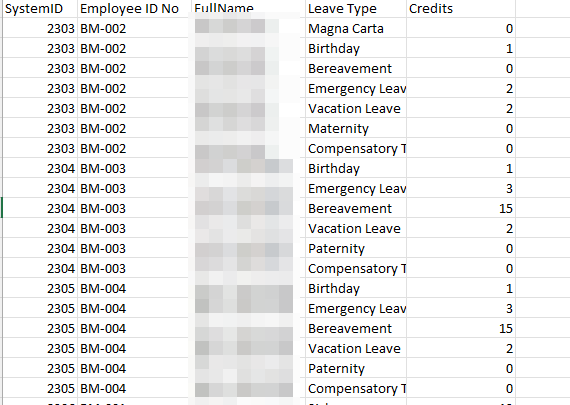
Via the Employee Profile- you will be able to generate the total leave credits per employee, per Leave Plan. This will generate the breakdown of the credits earned and used from the beginning up to date.
1. Go to Employee Profile
2. Go to the Leave Plans and Usage tab
3. Select a Leave Plan
4. Click the Download icon
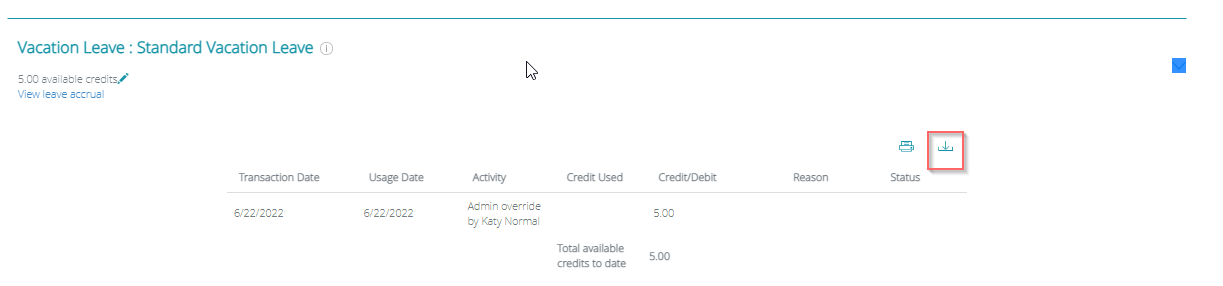
Sample Leave Ledger:
Note: If you wish to generate the total credits of the employees with specific dates, you may generate the Leave Report. Here's how: How to Generate Leave Report
Related articles:
Two Ways to Generate Unpaid Leaves
What Is the Effect of Leave Credits Upload in the Leave Ledger?
Comments
0 comments
Article is closed for comments.