
Did you know that you can add the Bank details of an employee through the Employee Profile? Please follow the steps below:
1. Go to the Employee Profile
2. Go to the Current Payroll Information tab
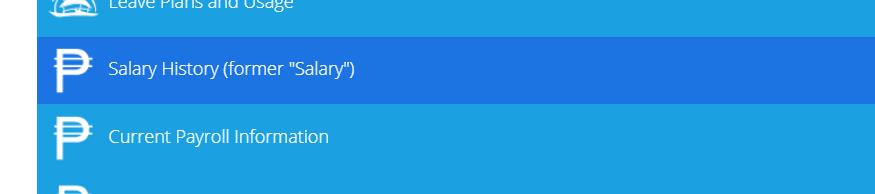
3. Go to Bank Details. The green icon beside each field indicates that this information will be synced to your Sprout Payroll. Select Bank, Bank Account Type, then enter the Bank Account Number.

5. Click the Save button.

That easy! Now, you can also do this via Bulk Template. Here's how:
1. Go to Administration Tools

2. Go to Bulk Upload
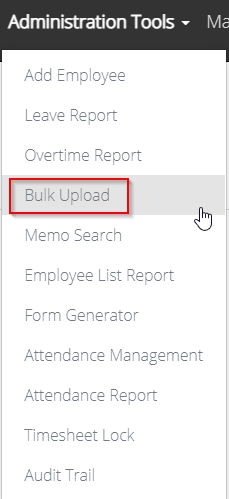
3. Select which company.
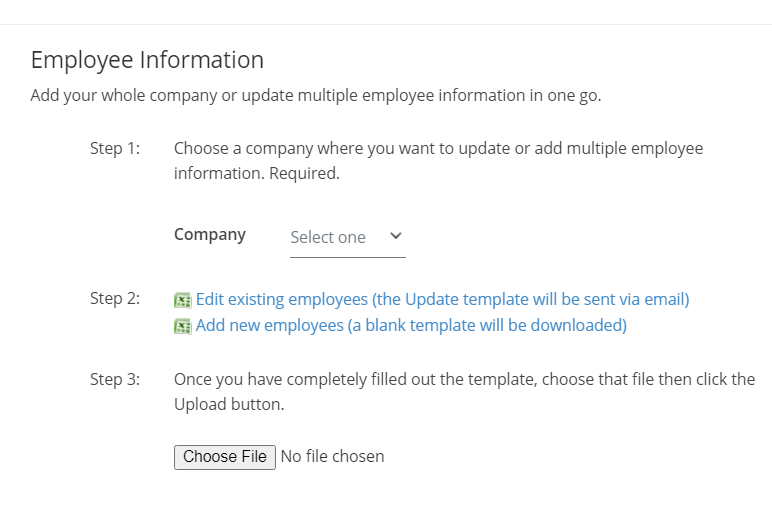
For editing existing employees:
i. Click Edit existing employees, a template will be sent to your e-mail. The e-mail subject is Download Bulk Upload Template
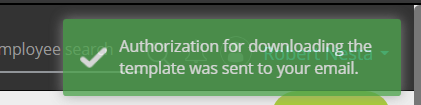
ii. Click Authenticate Access To Employee Bulk Upload
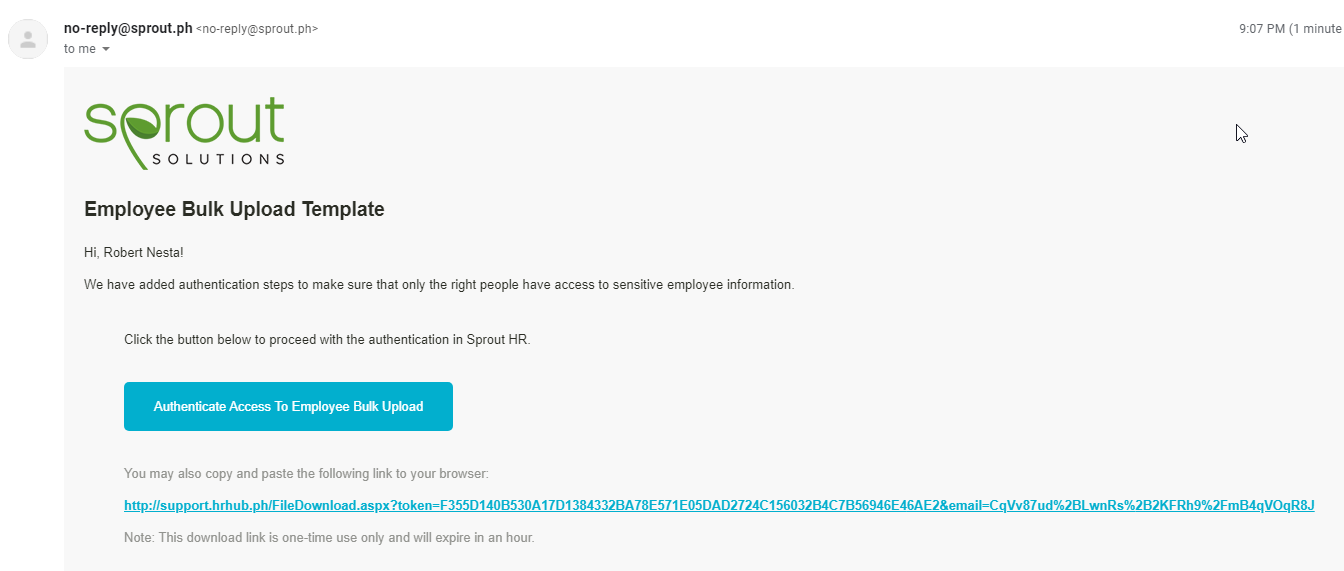
iii. A link will be opened. Input your username and password then click Download Template. The template will be downloaded with the details of the existing employees
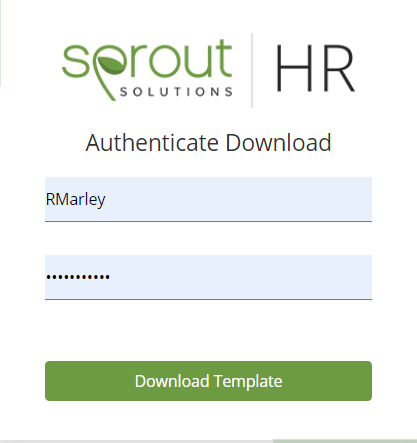
iv. You will see the Bank, Bank Account Type, and Bank Account No. in the columns below:
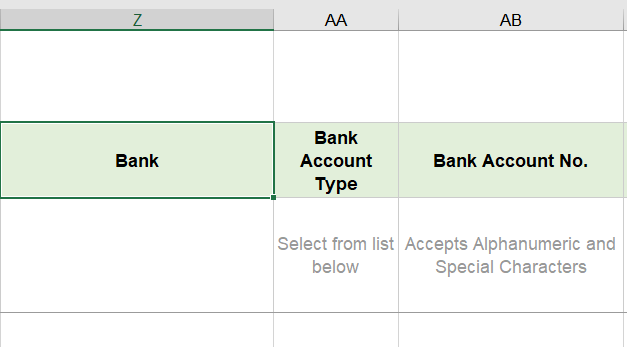
For adding new employees:
i. Click Add new employees
ii. An empty template will be downloaded.
iii. You will see the Bank, Bank Account Type, and Bank Account No. in the columns below:
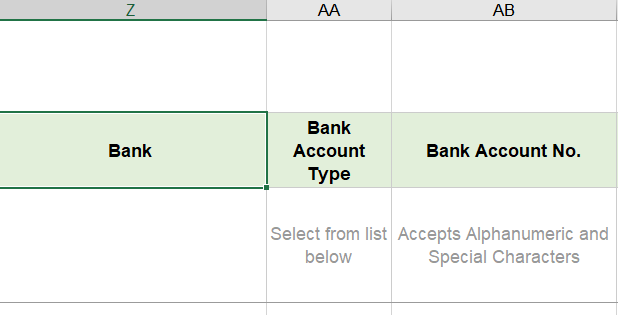
4. Upload the file by clicking Choose File and click Upload
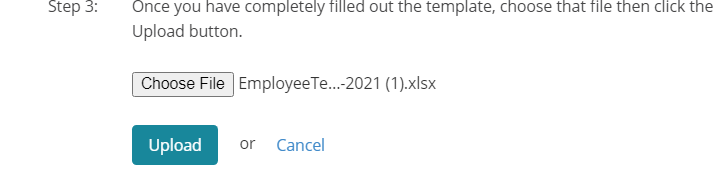
Related Articles:
How to Assign a Bank to the Employee in Sprout Payroll?
If you have any questions, please send us an e-mail at experts@sprout.ph!
Comments
0 comments
Article is closed for comments.