In the Leave Plans and Usage tab, there are some instances that the leave accruals of the employees are not being reflected in the leave ledger of the employees.
Here's a sample scenario:
The employee is added via Bulk Template. With this, the Default Leave Plans will be assigned to the employees automatically however, you still need to refresh the accruals in the leave ledger to reflect the accruals. Assigning a Standard Leave Plan will automatically reflect the accruals so refreshing it won't be necessary.
Please note that only the users with the Admin dashboard can refresh the accruals. To refresh the leave accruals, please see below:
1. Go to Employee Profile and go to Leave Plans and Usage tab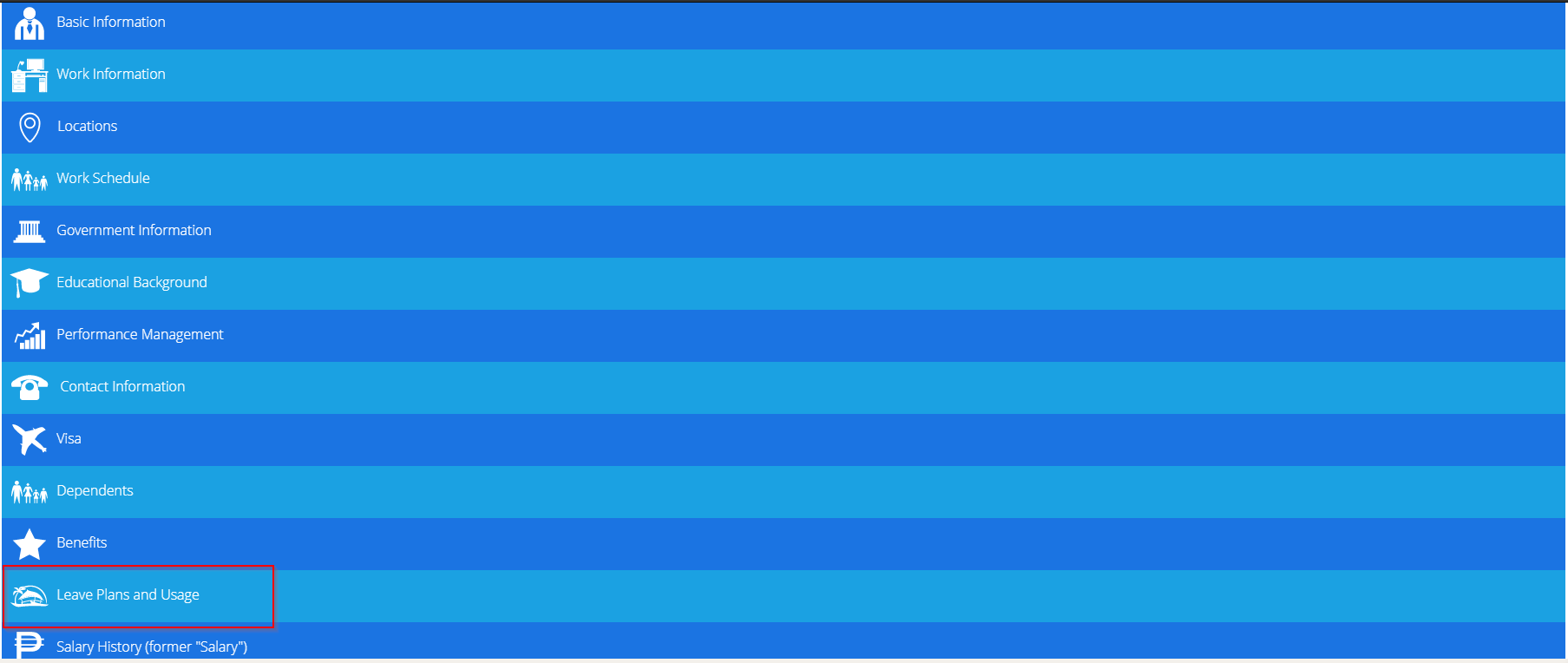
3. Select the Leave Plan and click View Leave Accrual
4. Click Refresh Leave Accrual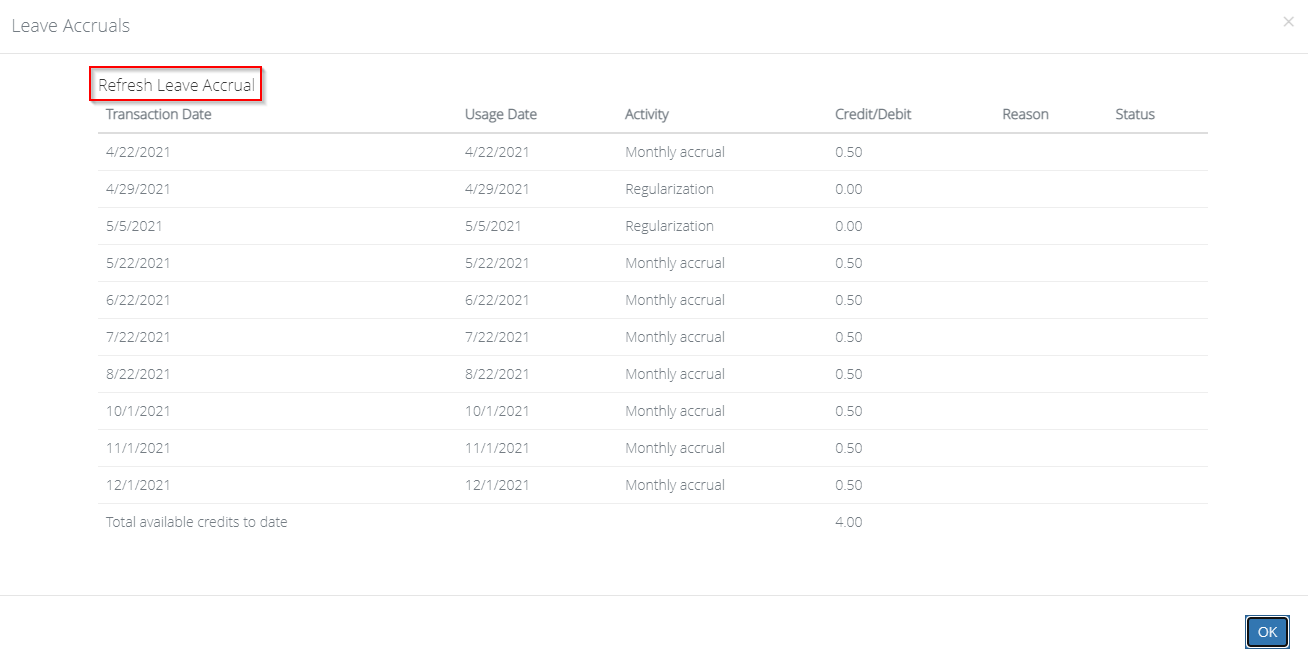
5. Confirm to proceed.
6. Click OK and click the View Leave Accrual again to see the changes. Saving the profile is not necessary. You just need to view the leave ledger again to see the refreshed accruals.
Note: The re-accrual will be applicable moving forward. If there are accruals for the past months that would not reflect because you just refreshed the leave accrual today, you must add these credits manually.
Related article:
How to Manually Add or Deduct Leave Credits
That's it! If you have any questions or concerns, feel free to contact us at experts@sprout.ph. We'd love to hear from you!
Comments
0 comments
Article is closed for comments.