
OT Tables are used on Sprout Payroll to determine the premium computation of employees for work done on a holiday, rest day, rest day-holiday, and night differential hours. Initially, for partial sync accounts, this can be assigned per employee via the Employee Profile on Sprout Payroll. For a quick refresher, you may take a look at our article here: How To Assign Different OT Rates for Employees
Though for synced accounts, the setup is a little different as users would no longer have access to edit the profiles on Sprout Payroll. But before anything else, what is a "synced account"? These are Employee Profiles marked with a green syncing icon such as below:
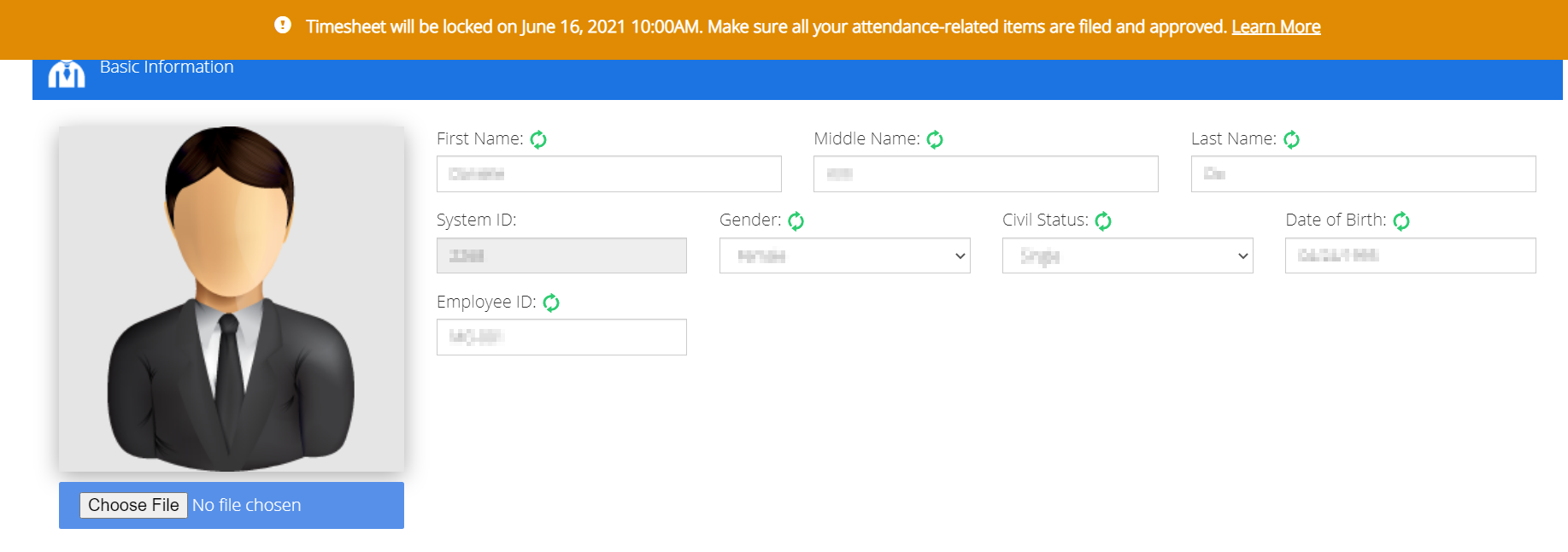

This means that any change they make to these fields will automatically be synced to Sprout Payroll to establish one source of truth for employee information. For more details, you may refer to our articles below:
Given the above, how can users with synced accounts assign OT tables for their employees? It's quite simple really: the OT table field is available on the Current Payroll Information tab of their Employee Profiles!
Manually per Employee Profile:
1. Go to the Employee Profile of the concerned employee and go to the Current Payroll Information tab.
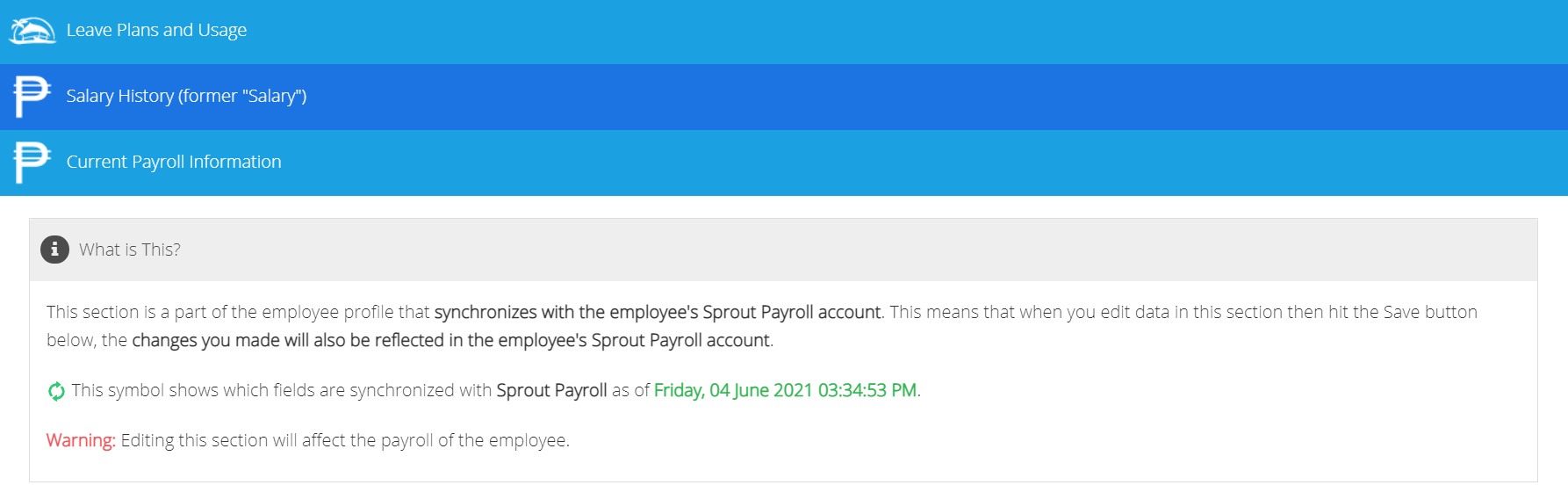
2. Under the Compensation and Benefits (Salary) field, select the new OT table to be assigned in the OT Computation Table.
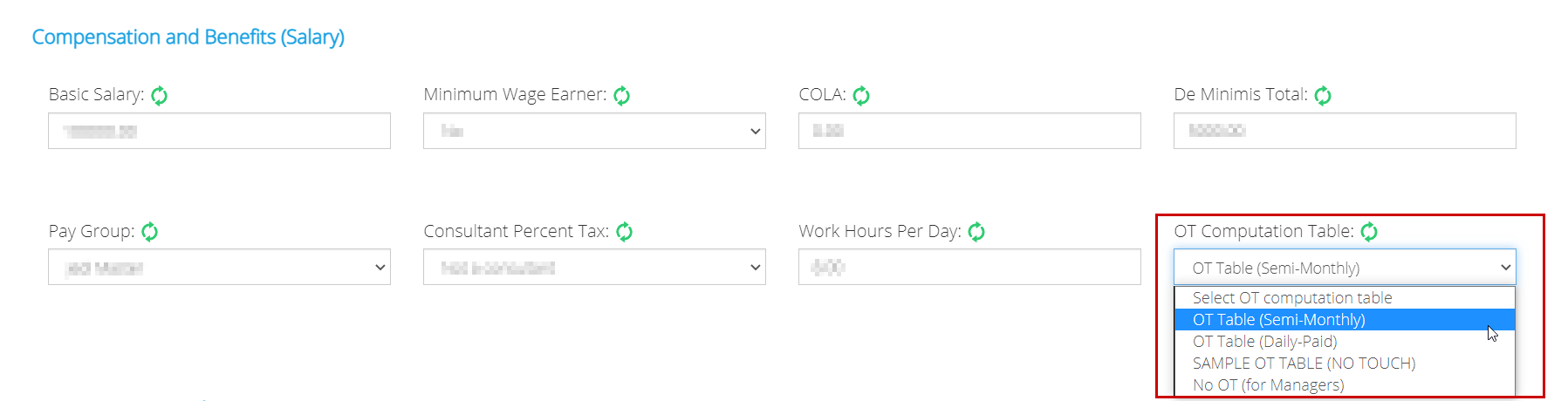
3. Once selected, click the Save button at the bottom of the page.
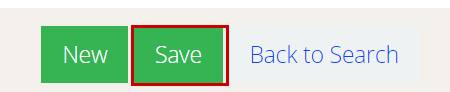
4. A pop-up will appear, requesting confirmation of the changes applied. Click on Save and Sync to proceed.
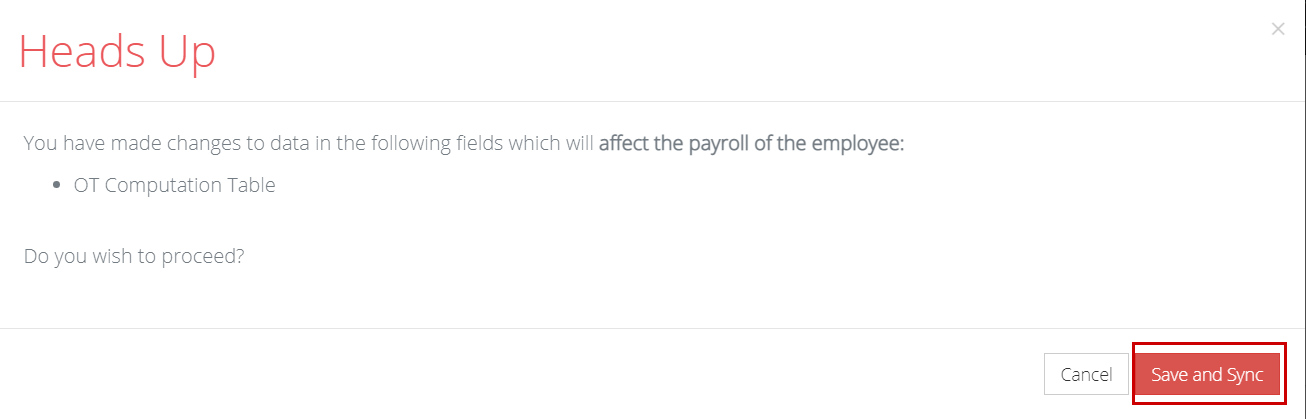
5. A green banner will appear at the top of the page, indicating a successful change.

Using the Bulk Upload Templates (Add/Edit)
1. Go to the Bulk Upload page under the Administration Tools menu.
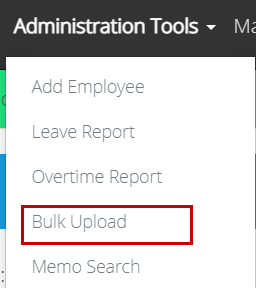
2. Select the company from the dropdown list before downloading the necessary template (Add template to encode new employees or Edit template to update existing records).
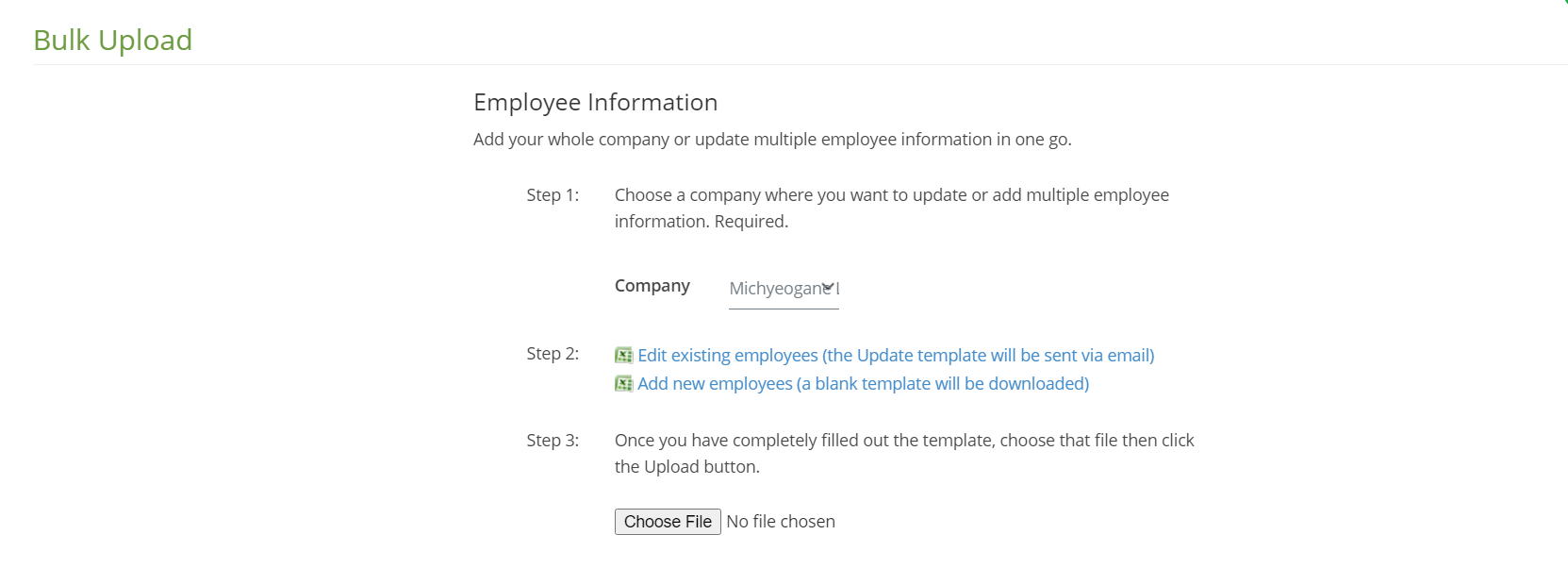
For more details, you may refer to our articles below:
3. Under column AE, select the desired OT Computation Table.
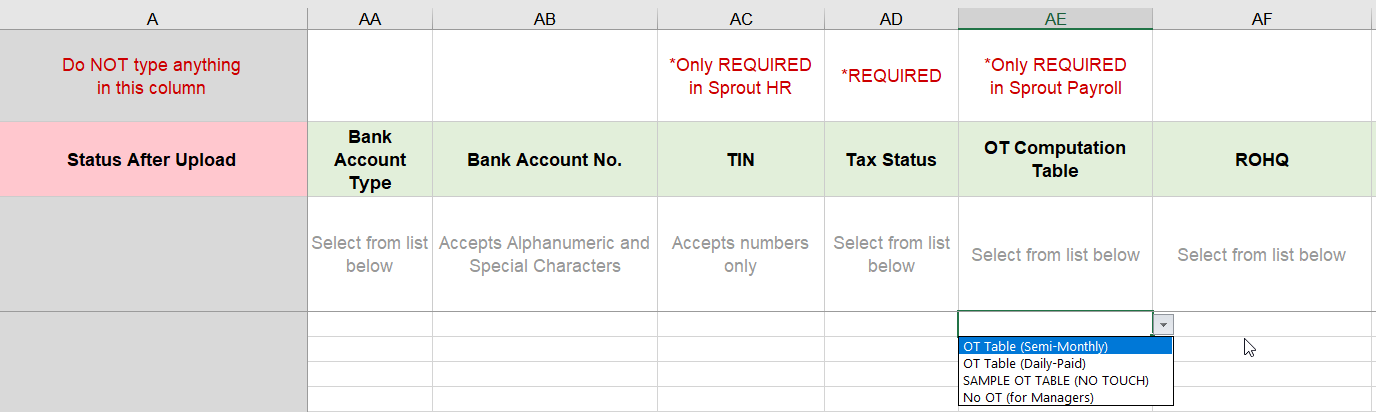
4. Once finished, simply upload this back to Sprout HR.
There you have it! Let us know if you have further questions or concerns through experts@sprout.ph. We'd love to hear from you!
Comments
0 comments
Article is closed for comments.